How to Create a Dotted Line Effect in Photoshop
It's very easy to create a dotted line using Photoshop.
All you need to do is follow these three steps.
1. How do you prepare the Pen Tool settings for designing the dotted line effect?
Open the image that you want to draw the dotted line effect around. I chose the image for this cake.
Now choose the Pen Tool with the Shape option selected from this tool's options bar via the dropdown menu.
We'll continue preparing the pen settings from the top options bar. Make the Fill color uncolored and make the stroke color the color you want. I chose white and set the stroke size to 0.65pt.
2. How do we use the Pen Tool to draw a selection path before the dotted line effect?
If you finish the first step, you need to draw a selection around the image. Using the Pen Tool as follows.
3. How to prepare and set the final dotted line effect?
We have come to the last step. Use the Pen Tool while emphasizing that the line drawn beforehand, then choose a dotted line from the top options bar from the Stroke Option menu . You can change the shape and size of the dotted lines from the More Option button at the bottom of the menu. I made font size 4 and gap size 2 fonts for this design.
With this, a dotted line is created around the images in Photoshop. And this is the final result.

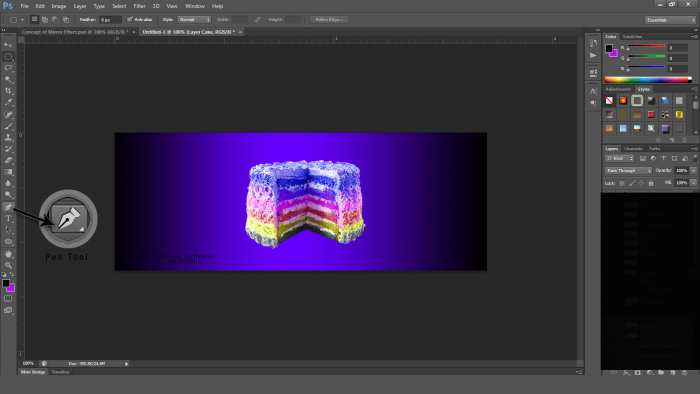
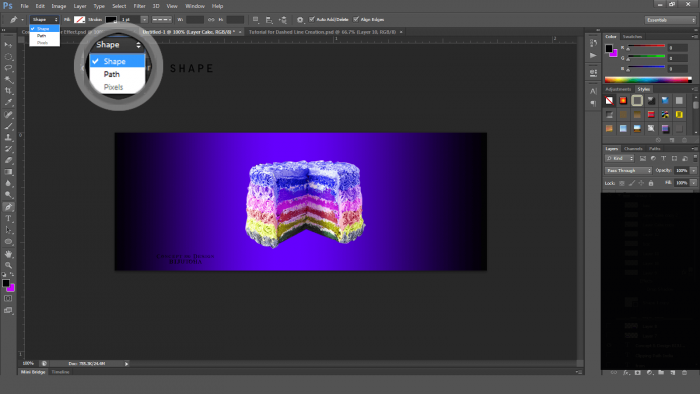
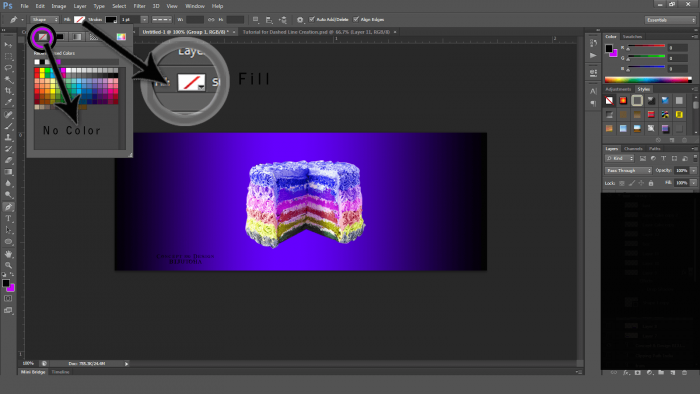
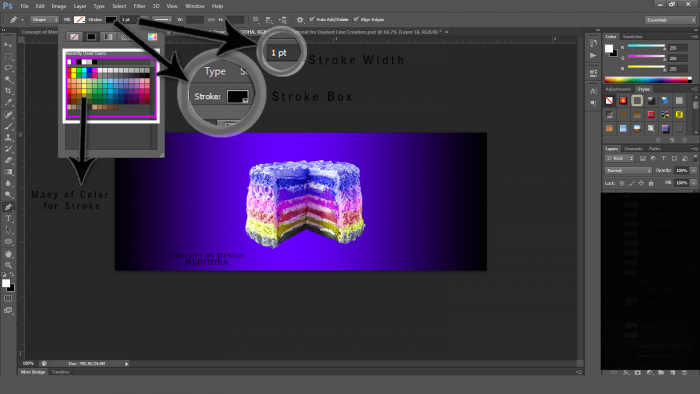
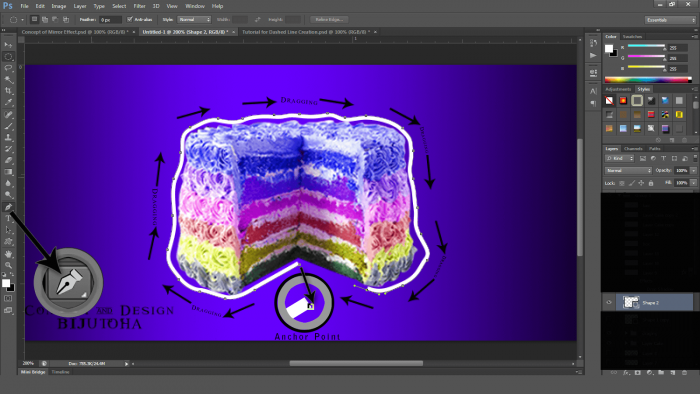
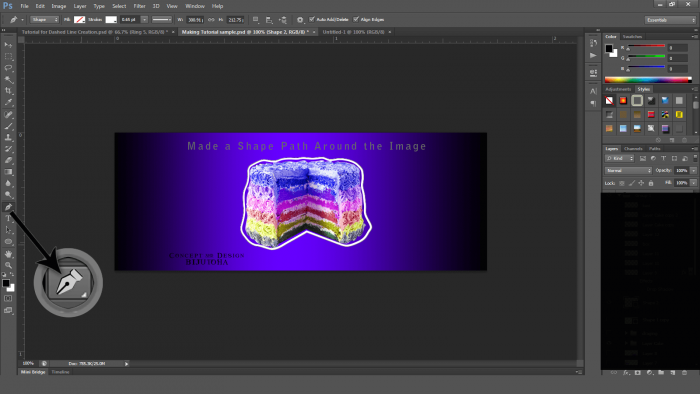
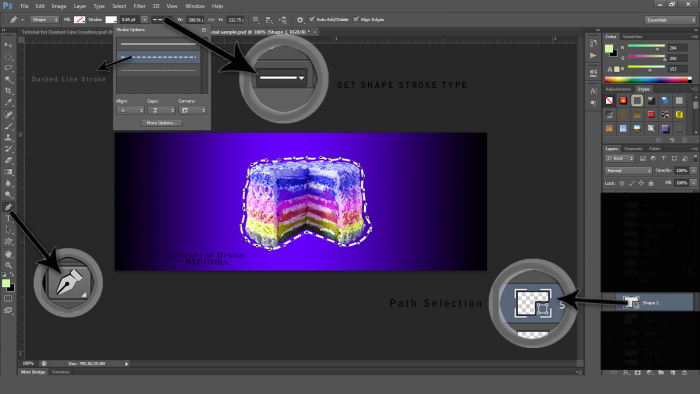
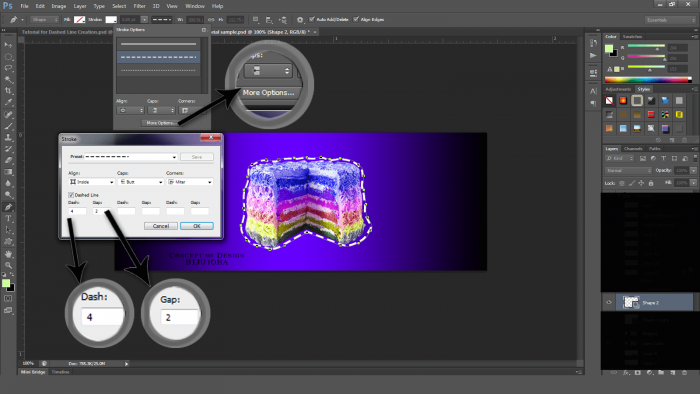

تعليقات
إرسال تعليق